Application Integration Architecture 3.1
Oracle Application Integration Architecture(AIA) PS3 Installation on WindowsXP
I have been getting loads of emails oflate on as to how to install the new AIA PS3 on Windows machine. Here is the post for you, after hitching around a bit on the installation. We will see the prerequisites for the AIA PS3's installation and some of the issues that you are to face when you go about it.
Prerequisites for AIA Installation:
To install the above prerequisites; watch out for my previous blogs
Application Integration Architecture AIA PS3 Installation on Windows:
I hope you are done installing the above prerequisites. Before running the installer, we will start off and configure some basic requirements for a smooth AIA PS3 installation.
1. Enable Remote JDBC Connection in Weblogic Server:
--Go to MiddlewareHome-UserProjects-Domains-YourDomain-Bin-SetDomainEnv.cmd
--Search for the string: =false"
WLS_JDBC_REMOTE_ENABLED="-Dweblogic.jdbc.remoteEnabled
-- Set it to true.
-- Restart the Admin Server.
2. Increase the Memory Settings:
-- Go to SOA_HOME-bin-ant-sca-compile.xml
-- Increase the following memory settings so that you don't run into 'Out of Memory' issues while
the installer compiles the AIA composite applications.
Below screenshot is for your reference
3. Set up the TimeZone for the server
-- Open Weblogic Admin Server Console--Environment--servers-AdminServer-Server Start tab
-- In the ARGUMENTS field, enter this property -Duser.timezone=TZone where TZone can be abbreviation of timezones like UTC, GMT, MST etc. It can also be of the Continent/City or format "+5:30"
Note: I have configured the SOA domain with All-IN-ONE AdminServer.If you have configured a domain containing Admin+SOA, then you have to configure this property to the SOAServer
4.Ensure Correct Settings For Node Manager:
-- Go to MiddlewareHome -- wlserver_10.3--common--nodemanager
-- Open nodemanager.properties file and check the StartScriptEnabled property
-- Set it to true.
-- Start the node manager. using the StartNodeManager.cmd
5. Ensure that NodeManager is Reachable:
-- Open up weblogic console -- Environment--Machines--MachineNameToWhichYouHaveConfiguredNodeManager--NodeManager--Monitoring and make sure that its status is "Reachable"
Once you are done with the above we are good to go about the installation.
Step#1: Launch the installer
Step#2: We will start with the installation. Click on Run
Step#3: The installer requires a JDK. Specify the JDK home. You can use the one that is inside the MiddlewareHome folder
Step#4: Click on Next
Step#5: Move one once you are done with the Prerequisites check.
Step#6: Specify the AIAHOME name. It is a logical name for your installation. AIAHOME Path(create it under the middlewarehome) AIAInstance name(This represents the one AIA deployment. You can have n-number of installations.)
Step#7: Specify the SOA server details. I have configured a domain with ALL-IN-ONE Admin Server.
Step#8: Click on Next one you are done with the validation Screen.
Step#9: Specify the database details to configure the AIA Schemas
Step#10: Specify the MDS details
Step#11: You can move on if you are not inclined towards configuring the OER
Step#12: Hit the install button to install the AIA PS3
We are done with AIA PS3 Installation ..
Prerequisites for AIA Installation:
- Repository Creation to host SOA Schemas(11.1.1.4 version of RCU to be used)
- Oracle Weblogic Server 10.3.4 Installation
- Oracle SOA Suite Product on top of the Weblogic Server Install
- Oracle Weblogic Domain Configuration with Oracle SOA Suite 11.1.1.4 aka. PS3
To install the above prerequisites; watch out for my previous blogs
Application Integration Architecture AIA PS3 Installation on Windows:
I hope you are done installing the above prerequisites. Before running the installer, we will start off and configure some basic requirements for a smooth AIA PS3 installation.
1. Enable Remote JDBC Connection in Weblogic Server:
--Go to MiddlewareHome-UserProjects-Domains-YourDomain-Bin-SetDomainEnv.cmd
--Search for the string: =false"
WLS_JDBC_REMOTE_ENABLED="-Dweblogic.jdbc.remoteEnabled
-- Set it to true.
-- Restart the Admin Server.
2. Increase the Memory Settings:
-- Go to SOA_HOME-bin-ant-sca-compile.xml
-- Increase the following memory settings so that you don't run into 'Out of Memory' issues while
the installer compiles the AIA composite applications.
Below screenshot is for your reference
3. Set up the TimeZone for the server
-- Open Weblogic Admin Server Console--Environment--servers-AdminServer-Server Start tab
-- In the ARGUMENTS field, enter this property -Duser.timezone=TZone where TZone can be abbreviation of timezones like UTC, GMT, MST etc. It can also be of the Continent/City or format "+5:30"
Note: I have configured the SOA domain with All-IN-ONE AdminServer.If you have configured a domain containing Admin+SOA, then you have to configure this property to the SOAServer
4.Ensure Correct Settings For Node Manager:
-- Go to MiddlewareHome -- wlserver_10.3--common--nodemanager
-- Open nodemanager.properties file and check the StartScriptEnabled property
-- Set it to true.
-- Start the node manager. using the StartNodeManager.cmd
5. Ensure that NodeManager is Reachable:
-- Open up weblogic console -- Environment--Machines--MachineNameToWhichYouHaveConfiguredNodeManager--NodeManager--Monitoring and make sure that its status is "Reachable"
Once you are done with the above we are good to go about the installation.
Step#1: Launch the installer
Step#2: We will start with the installation. Click on Run
Step#3: The installer requires a JDK. Specify the JDK home. You can use the one that is inside the MiddlewareHome folder
Step#4: Click on Next
Step#5: Move one once you are done with the Prerequisites check.
Step#6: Specify the AIAHOME name. It is a logical name for your installation. AIAHOME Path(create it under the middlewarehome) AIAInstance name(This represents the one AIA deployment. You can have n-number of installations.)
Step#7: Specify the SOA server details. I have configured a domain with ALL-IN-ONE Admin Server.
Step#8: Click on Next one you are done with the validation Screen.
Step#9: Specify the database details to configure the AIA Schemas
Step#10: Specify the MDS details
Step#11: You can move on if you are not inclined towards configuring the OER
Step#12: Hit the install button to install the AIA PS3
We are done with AIA PS3 Installation ..









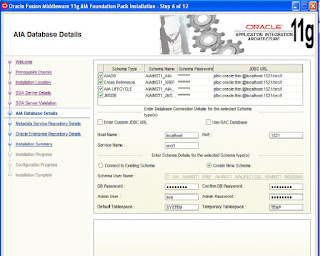






No comments:
Post a Comment