BPM Composer – Runtime Editing
Some times you might want to change business rules on a fly or invoke new service with out actually going deep into JDeveloper , So BPM Composer is an Option, this allows the Process to be Edited , Business rules to be changed , Publish those changes, These changes can be downloaded into JDeveloper for further editing or these changes can be directly deployed on the SOA Server , so that it becomes live.Simple scenario, if the cut off percentage in our business rule has changed from 70% to 75% , easiest way to do is go into BPM Composer, Edit the business rule, Publish the changes and deploy. you might not even need to know the details of the complete process or the XMLs working in the background.
Creating MDS Connection |
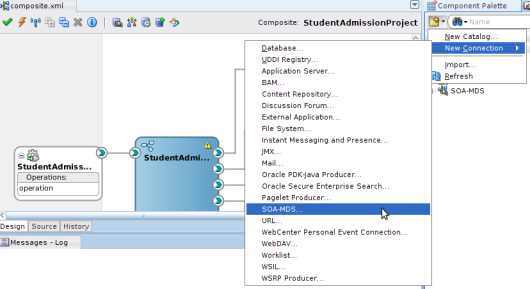
Give the connection name , ensure that DEV_MDS is connected on this connection
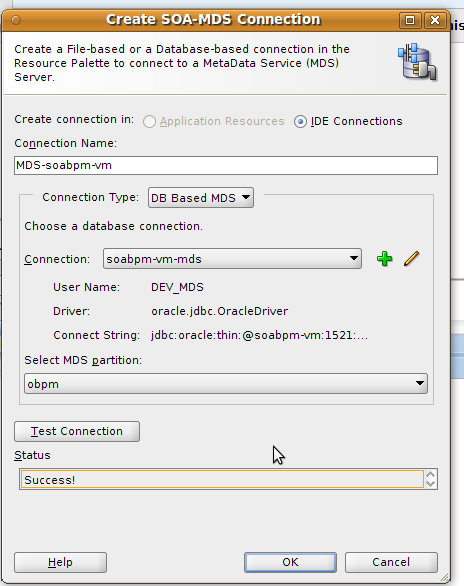
Go to BPM MDS Navigator, Click on Configure connection icon and selected the newly configured connection
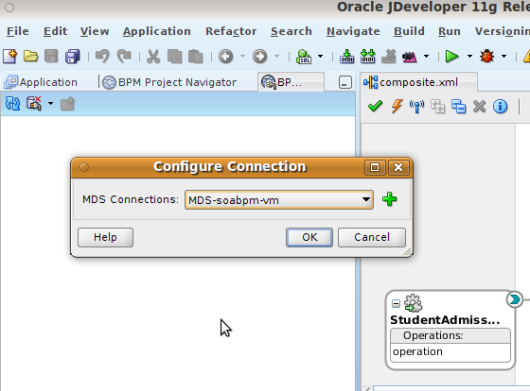
Once connection is established this is how the BPM MDS navigator would look like
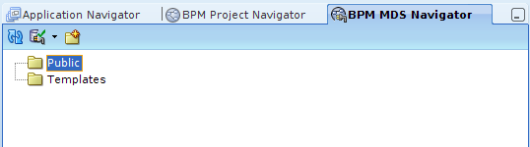
Go to BPM Project Navigator, Select publish to BPM MDS
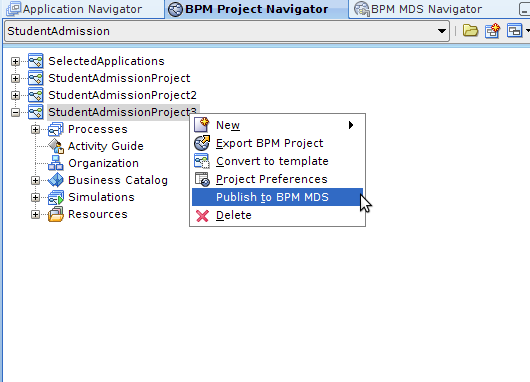
You can create a directory under Public to deploy this process, In our case we create a directory Admission Process and deploy the process under it
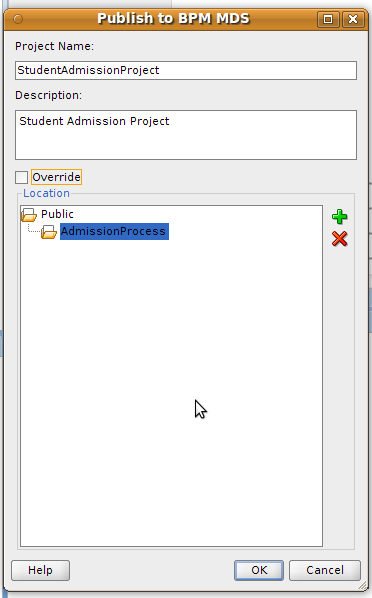
Editing the Process and Rules |
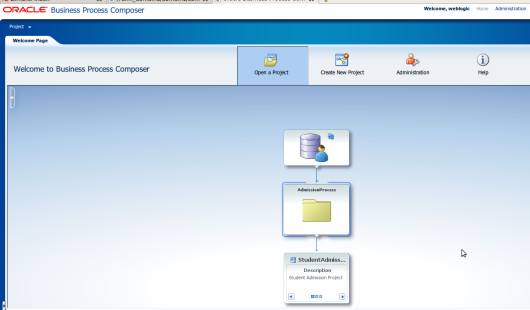
You can now open the project with in composer

You can change from read only default to edit mode, change business rules if required, save and publish changes if needed else discard changes
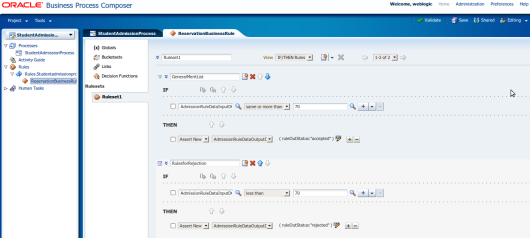
You can also edit the BPM Process itself , call some external service or add human task or do much more
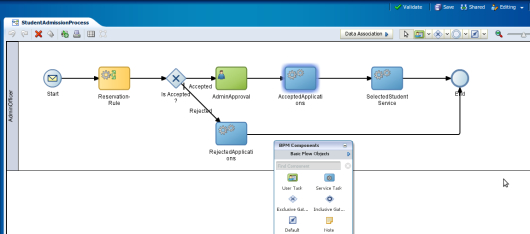
You can also edit data association across the services
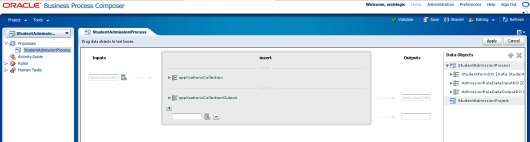
Once changes have been saved and published, the lock is released, remember its still not deployed to be your current process , so would need to deploy it from the composer itself, alternatively you can download the latest version in JDeveloper using checkout option under BPM MDS Navigator, Edit again if required and deploy the process from JDeveloper
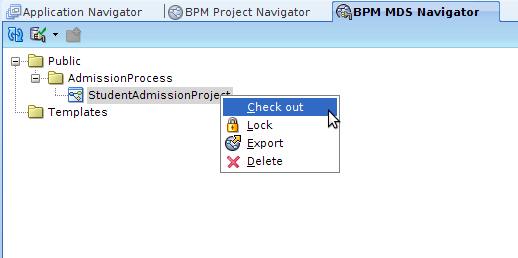


No comments:
Post a Comment