Back again, after a long long long time!!! Lot of things happened over this period and i got into completely different technology i.e. Oracle Fusion Middleware. Currently working on Oracle Service Bus(OSB) and BPEL, so thought of sharing whatever i had learnt and learning.
This post talks about the OSB 11g installation that i tried in my Windows 7 machine. Oracle has got this product into their kitty after BEA acquisition, which was known as Aqua Logic Service Bus (ALSB) earlier. After the acquisition of BEA, Oracle had rebranded ALSB as Oracle Service Bus (OSB). OSB 10.3 is the initial and official release (in 2008) by Oracle. The next version of OSB 11g (11.1.1.3) is released in the last year and the latest release of OSB is 11.1.1.4 released before 2 or 3 weeks.
The following are the prerequisites for OSB11g installation:
The WLS 10.3.3 can be downloaded from this link. In this link, we can see the installers for 32-bit JVM for both windows and Linux and also a generic installer. If you are using 32-bit machines download and install the exe “Oracle WebLogic Server 11gR1 (10.3.3) + Coherence + OEPE – Package Installer”, that contains WLS and OEPE. For 64-bit machines download the generic installer.
We will go through the installation with the use of some screenshots:
1) Click on the jar file download that brings up the following screen.
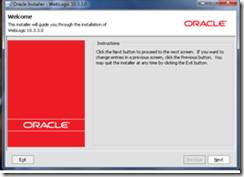
2) Click on Next to create a new middleware home by entering the location
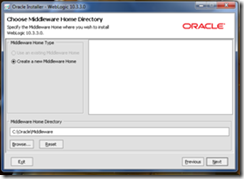
3) Click on Next twice and choose the install type as Typical and proceed to JDK selection screen.
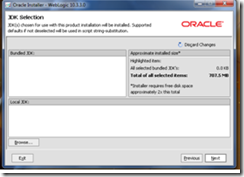
4) The generic installer does not ship with any JDK as you see in above screenshot, so install the 64 bit JDK from this link and select this location for local JDK. Click on Next till the final screen of the installation process and you will see the following screen once the installation is completed.
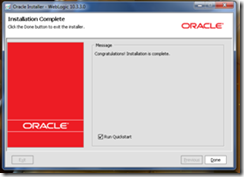
OEPE Installation:
Since generic installer of WLS does not have the OEPE, we have to install the OEPE separately. Download OEPE of Galileo version from this link for 64-bit platform and unzip this in the same location as middleware home as shown below:
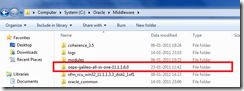
OSB 11g Installation:
We will see how to install the RCU in next post and will proceed with the installation of OSB 11g. Download OSB 11.1.1.3 from the link, unzip it and click setup.exe in Disk folder that brings up the following screen and enter the 64-bit JDK location.
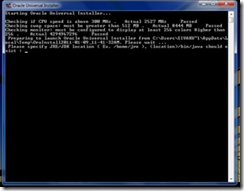
1) Click on Next that brings up the following screen. Here you can observe that WLS and OEPE are prerequisites for OSB development. Since we already installed these, proceed to next step by clicking on the Next.
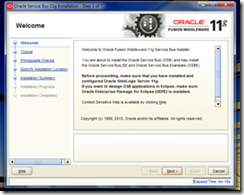
2) In the next screen, Select the install type as ‘Typical’ and click on Next twice that brings up the following screen, where we need to specify the Middleware home along with the locations of WLS and OEPE. These locations will be defaulted on choosing the middleware home, otherwise browse the locations manually.
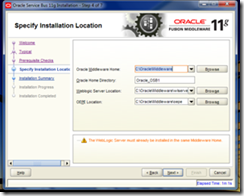
3) Click on Next to review the install summary and click on Install. The following Installation Completed screen will come up once the installation is done successfully.
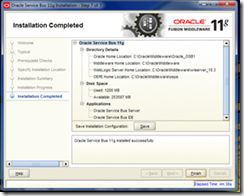
With this, we are finished with the OSB installation.
The development platform for OSB is Eclipse. To verify the OSB related plug-ins installation, open Eclipse and select Help –> About Eclipse Platform. The last two icons as shown in the below screenshot indicates that OSB related plug-ins are installed and Eclipse is ready for the OSB services development.
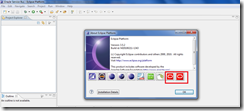
Notes:
Though OSB is installed successfully, sometimes the OSB related plug-ins will not be visible in Eclipse IDE. To resolve this issue, try reinstalling OSB again and also make sure that the file ‘oracle.osb.ide.link’ has the entry pointing to your OSB installation directory like path=C:/Oracle/Middleware/Oracle_OSB1 and the file can be found in the location $MW_HOME/<<OEPE Install dir>>/dropins.
This post talks about the OSB 11g installation that i tried in my Windows 7 machine. Oracle has got this product into their kitty after BEA acquisition, which was known as Aqua Logic Service Bus (ALSB) earlier. After the acquisition of BEA, Oracle had rebranded ALSB as Oracle Service Bus (OSB). OSB 10.3 is the initial and official release (in 2008) by Oracle. The next version of OSB 11g (11.1.1.3) is released in the last year and the latest release of OSB is 11.1.1.4 released before 2 or 3 weeks.
The following are the prerequisites for OSB11g installation:
- WebLogic Server 10.3.3
- 64-bit JDK – If we are using generic installer for WLS
- Oracle Enterprise Pack for Eclipse (OEPE)
- Repository Creation Utility (RCU) – If we want to create domain with OWSM extension
The WLS 10.3.3 can be downloaded from this link. In this link, we can see the installers for 32-bit JVM for both windows and Linux and also a generic installer. If you are using 32-bit machines download and install the exe “Oracle WebLogic Server 11gR1 (10.3.3) + Coherence + OEPE – Package Installer”, that contains WLS and OEPE. For 64-bit machines download the generic installer.
We will go through the installation with the use of some screenshots:
1) Click on the jar file download that brings up the following screen.
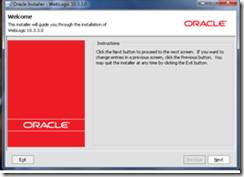
2) Click on Next to create a new middleware home by entering the location
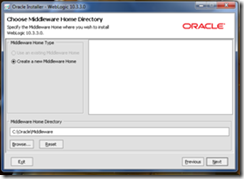
3) Click on Next twice and choose the install type as Typical and proceed to JDK selection screen.
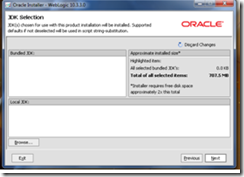
4) The generic installer does not ship with any JDK as you see in above screenshot, so install the 64 bit JDK from this link and select this location for local JDK. Click on Next till the final screen of the installation process and you will see the following screen once the installation is completed.
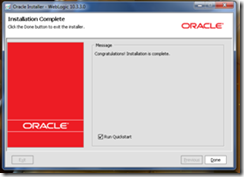
OEPE Installation:
Since generic installer of WLS does not have the OEPE, we have to install the OEPE separately. Download OEPE of Galileo version from this link for 64-bit platform and unzip this in the same location as middleware home as shown below:
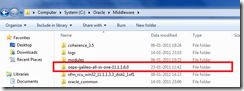
OSB 11g Installation:
We will see how to install the RCU in next post and will proceed with the installation of OSB 11g. Download OSB 11.1.1.3 from the link, unzip it and click setup.exe in Disk folder that brings up the following screen and enter the 64-bit JDK location.
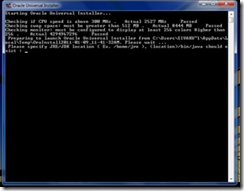
1) Click on Next that brings up the following screen. Here you can observe that WLS and OEPE are prerequisites for OSB development. Since we already installed these, proceed to next step by clicking on the Next.
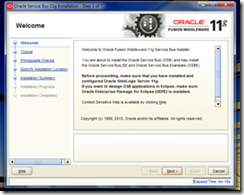
2) In the next screen, Select the install type as ‘Typical’ and click on Next twice that brings up the following screen, where we need to specify the Middleware home along with the locations of WLS and OEPE. These locations will be defaulted on choosing the middleware home, otherwise browse the locations manually.
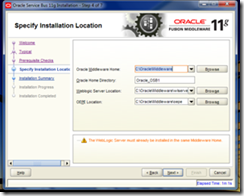
3) Click on Next to review the install summary and click on Install. The following Installation Completed screen will come up once the installation is done successfully.
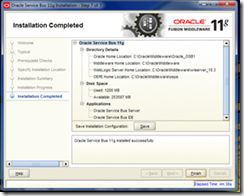
With this, we are finished with the OSB installation.
The development platform for OSB is Eclipse. To verify the OSB related plug-ins installation, open Eclipse and select Help –> About Eclipse Platform. The last two icons as shown in the below screenshot indicates that OSB related plug-ins are installed and Eclipse is ready for the OSB services development.
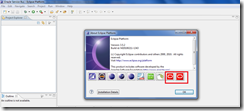
Notes:
Though OSB is installed successfully, sometimes the OSB related plug-ins will not be visible in Eclipse IDE. To resolve this issue, try reinstalling OSB again and also make sure that the file ‘oracle.osb.ide.link’ has the entry pointing to your OSB installation directory like path=C:/Oracle/Middleware/Oracle_OSB1 and the file can be found in the location $MW_HOME/<<OEPE Install dir>>/dropins.


No comments:
Post a Comment